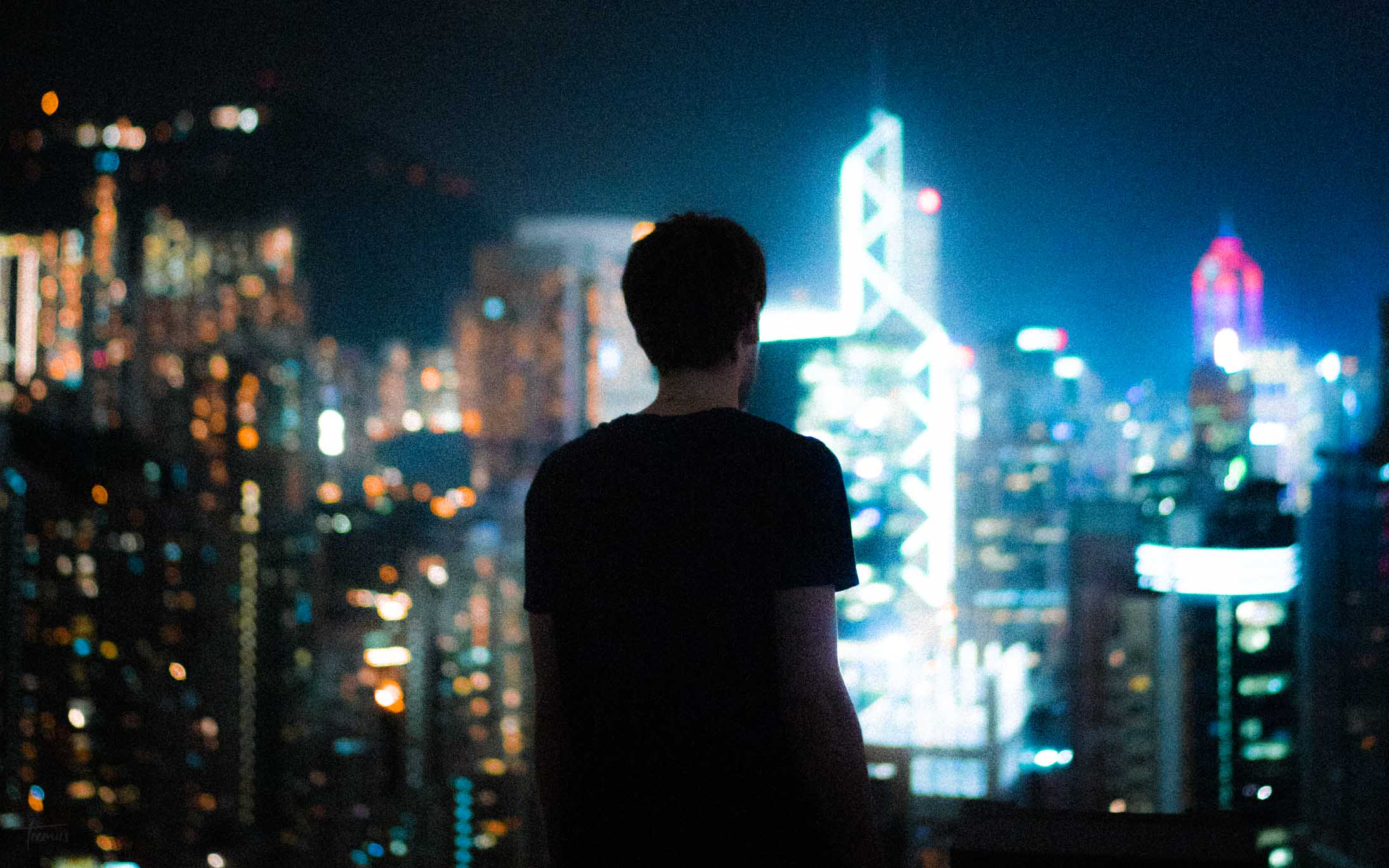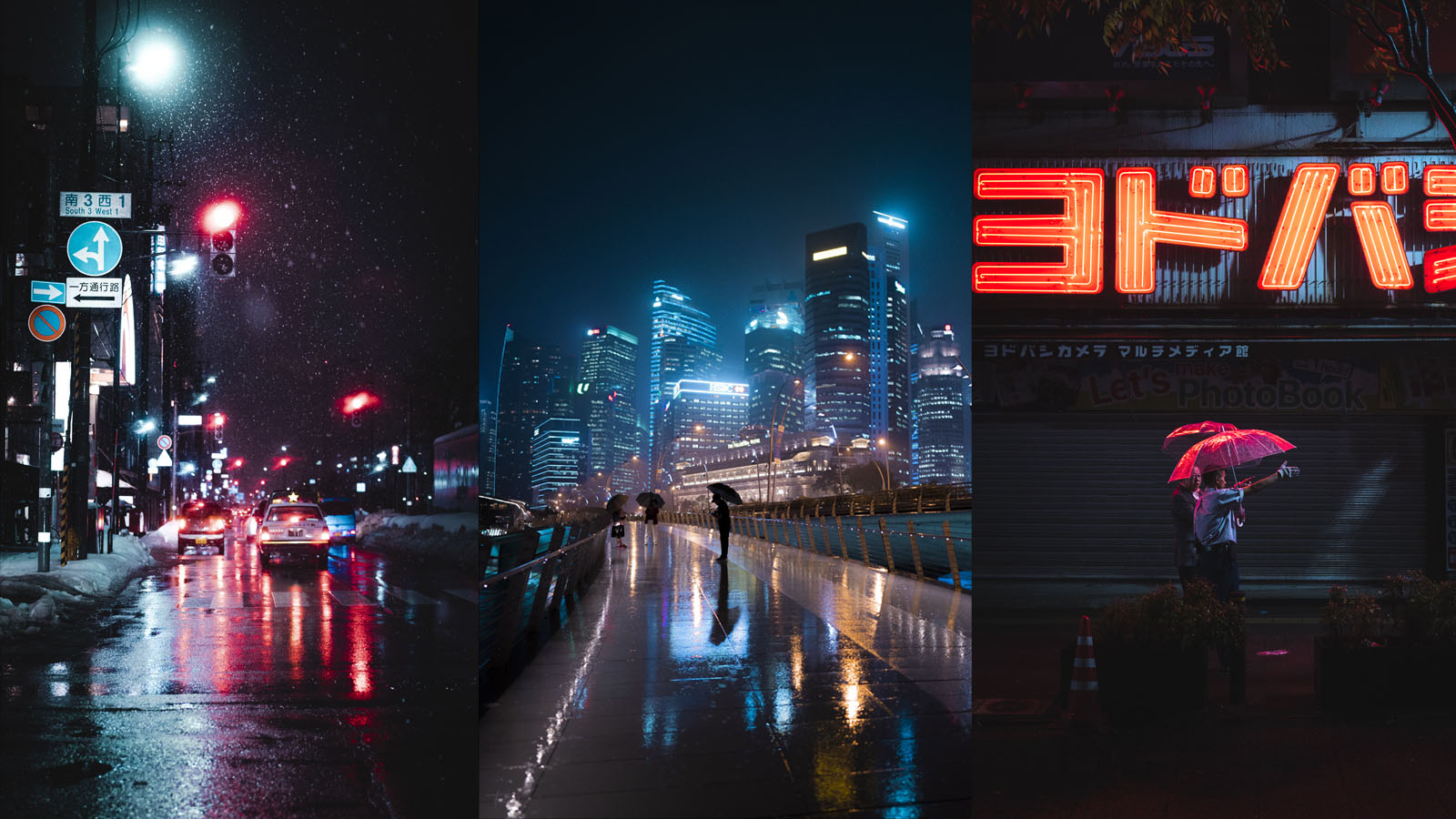Welcome to TeemusPhoto.com!
My name is Teemu, and I’m a photographer focused on urban streets and cityscapes.
On this website you’ll find various articles and galleries related to the world of photography. I ramble on the blog, do some tutorials and even review some gear.
You can also find me on social media below or contact me here.
Want my LR Presets for Instagram? Enter Your email below!
 I’ve decided to share my Lightroom Presets that I use to edit many of my photos you see on this website and my social media accounts.
I’ve decided to share my Lightroom Presets that I use to edit many of my photos you see on this website and my social media accounts.